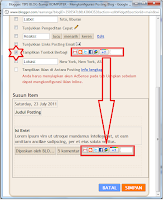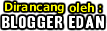My previous creations Place Ads on the right beside the Comments Box, a problem that a friend found the Comment Box will always be under Ad :r
The fix is as follows:- Log into Blogger account with ID friend
- In the template designer select Edit HTML
- Check the radio beside Expand Widget Templates
- Find <p><data:blogCommentMessage/></ p> last
Please do not be moved or cut it all " on delete "and Paste between the </dl> </div>above </td><td valign='top'> like my previous posts or more as follows:<h4 id='comment-post-message'><data:postCommentMsg/></h4><p><data:blogCommentMessage/></p><data:blogTeamBlogMessage/><a expr:href='data:post.commentFormIframeSrc' id='comment-editor-src'/><iframe allowtransparency='true' class='blogger-iframe-colorize blogger-comment-from-post' frameborder='0' height='410' id='comment-editor' name='comment-editor' src='' width='100%'/></div>
<span class='deleted-comment'><data:comment.body/></span>
<b:else/>
<p><data:comment.body/></p>
</b:if>
</dd>
<dd class='comment-footer'>
<span class='comment-timestamp'>
<a expr:href='data:comment.url' title='comment permalink'>
<data:comment.timestamp/>
</a>
<b:include data='comment' name='commentDeleteIcon'/>
</span>
</dd>
</b:if>
</b:loop>
</dl>
<h4 id='comment-post-message'><data:postCommentMsg/></h4>
<p><data:blogCommentMessage/></p>
<data:blogTeamBlogMessage/>
<a expr:href='data:post.commentFormIframeSrc' id='comment-editor-src'/>
<iframe allowtransparency='true' class='blogger-iframe-colorize blogger-comment-from-post' frameborder='0' height='410' id='comment-editor' name='comment-editor' src='' width='100%'/>
</div>
</div>
</td><td valign='top'>
<div style='width:210px;height:auto;padding:5px; align:right;border:0px solid #F00;background:#FFF;'>
SAVE SCRIPT ADS / BANNER HERE
<br/>
</div>
</td></tr></table>
</div>
<b:if cond='data:post.commentPagingRequired'>
<span class='paging-control-container'>
Save Template friends, hopefully the issue is resolved :z