
and is located on the left and on the right above the bottom of the blog posts that aim to cut / chop off the display on the Home page :#
Now I will try to share with friends, how to move / create Read more / Read more about who is left to the right blog:
Stage One:
- Login to ID fellow Blogger Account
- On the Dashboard - Design / Designer Templates select Edit HTML
- Copy and paste the following code above ]]></ b: skin>
.jump-link a{-moz-border-radius:5px;-khtml-border-radius: 5px;-webkit-border-radius: 5px;float:right;padding:2px 12px; border:none; background:#236c95; color:#FFF;font-style: normal;border:1px solid #0FF;margin-top:10px;text-decoration:none;}
.more a:hover, .jump-link a:hover{background:#000;color:#FF0;border:1px solid #F00;text-decoration:none; }
- Save Template friends and see the results [such as the image above]
- Read more it is a form of text,
- Comrade can change colors as you wish
The second stage:
In accordance with Title I of this article, now let us show creativity together in order to appear Read more Auto Hidden [would look if we put the mouse on the Post article: z and will be lost when you slide the mouse] What, what friends are interested in : O
Here's how:
- Tick / check the radio beside Expand Widget Templates
- Copy and paste the following code above ]]></ b: skin>
.post .hidebego {
display:none;
}
.post:hover .hidebego {
display:inline;
float:right;
}
- Next scroll down and Copy-paste following code below <data:post.body/> or above <b:if cond='data:post.hasJumpLink'>
<div class='hidebego'>
- Since the structure of different templates, and to avoid mistakes, simplenya Copas following code right above <b:if cond='data:post.hasJumpLink'> then more will be as follows:
<div class='hidebego'><b:if cond='data:post.hasJumpLink'>
<div class='jump-link'>
<a expr:href='data:post.url + "#more"'><data:post.jumpText/></a>
</div>
</b:if></div>
- Save Template Creation friend and it's done us on Read more











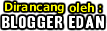
0 komentar
Posting Komentar